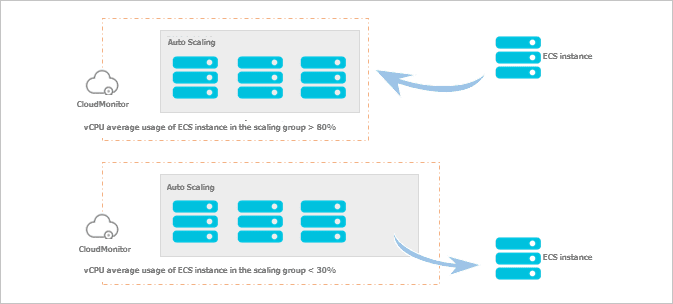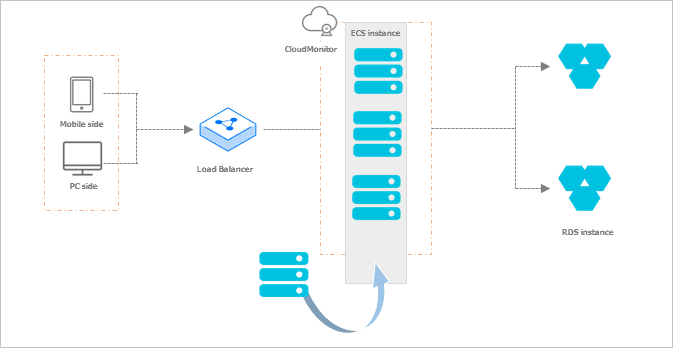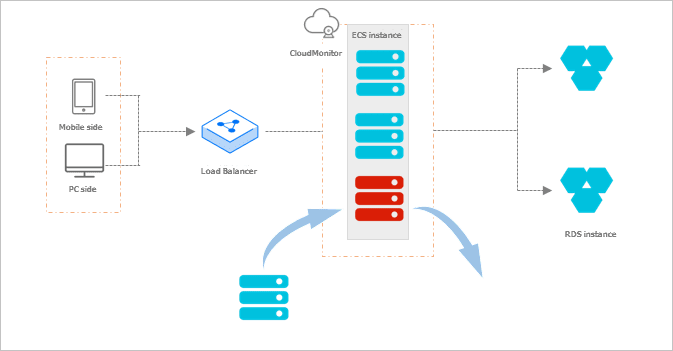What is Auto Scaling?
Auto Scaling automatically adjusts the volume of your elastic computing resources to meet your changing business needs.
Auto Scaling automatically adjusts the volume of your elastic computing resources to meet your changing business needs. Based on the scaling rules that you set, Auto Scaling automatically adds ECS instances as your business needs grow to ensure that you have sufficient computing capabilities. When your business needs fall, Auto Scaling automatically reduces the number of ECS instances to save on costs.
Scaling-out
When you upgrade your business, Auto Scaling automatically upgrades the underlying resources for you to avoid access delays and excessive resource loads.
You can set CloudMonitor to monitor your ECS instance usage in real time. For example, when CloudMonitor detects that ECS instance vCPU usage exceeds 80% in a scaling group, Auto Scaling elastically scales out your ECS resources based on the scaling rules that you set. This is done by automatically creating a suitable number of ECS instances and automatically adding these ECS instances to the Server Load Balancer instance and RDS instance whitelist.
Scaling-in
When your business needs fall, Auto Scaling automatically releases underlying resources for you to avoid wasting resources.
You can set CloudMonitor to monitor your ECS instance usage in real time. For example, when CloudMonitor detects that ECS instance vCPU usage falls below 30% in a scaling group, Auto Scaling elastically scales in your ECS resources based on the scaling rules that you set. This is done by automatically releasing a suitable number of ECS instances and automatically removing these ECS instances from the Server Load Balancer instance and RDS instance whitelist.
Flexible recovery
Auto Scaling provides a health check function and automatically monitors the health of ECS instances within scaling groups, so the number of healthy ECS instances in a scaling group does not fall below the minimum value that you set.
When Auto Scaling detects that an ECS instance is not healthy, Auto Scaling automatically releases the unhealthy ECS instance, creates a new ECS instance, and adds the new instance to the Server Load Balancer instance and RDS instance whitelist.
Benefits
Overview
- Automatically add or remove ECS instances when demand on your application increases or decreases.
- Automatically configure the ECS instances of Sever Load Balancer.
- Supports configure the ApsaraDB for RDS whitelist.
Features
- On demand: Adjust resources to fit the demand curve in real time. You do not have to worry about your computing capacity when demand surges.
- Automated: Automatically create and release ECS instances based on policies you specify. Configure the Server Load Balancer and RDS whitelists with no manual operation.
- Flexible: You can setup scheduled scaling, dynamic scaling based on targets monitored, scaling fixed number of instances, and automated replacing of unhealthy instances. It also can use external monitoring systems through APIs.
- Intelligent: Can be applied to complicated scenarios.
Scenarios
- Video sharing: Workload surges during holidays and festivals. Computing resources have to be scaled out automatically in real time.
- Video streaming: Demand curve is difficult to predict manually. Computing resources have to be scaled out based on CPU usage, workload, or bandwidth.
- Gaming: Demand increasing starts at 12:00 and lasts from 18:00 to 21:00, scheduled scaling is needed.
Scaling modes
This article introduces the scaling modes of Auto Scaling.
- Scheduled scaling: You tell Auto Scaling to perform a scaling operation at specified times. For example, scaling up at 13:00 every day.
- Dynamic scaling: Auto Scaling dynamically scales up and down by tracking targets. You select a metric and set a target value. Auto Scaling creates the CloudMonitor alarms that trigger the scaling policy. The scaling policy adds or removes capacity as required to keep the metric at, or close to, the specified target value.
- Capacity maintaining: You setup the MinSize to maintain the minimum number of running healthy instances in the scaling group.
- Customized target tracking: Uses API to manually scale based on metrics from your own monitoring system.
- Manually run scaling policy.
- Manually add or remove ECS instances.
- Automatically adjust the number of your ECS instances to lie between the MinSize and MaxSize you setup.
- Health check: Automatically release instances with status other than Running according to the policies you specify.
- Multimode: Combine multiple scaling modes when demand of your application is hard to predict. For example, you setup to scale out 20 ECS instances during 13:00 ~ 14:00 everyday, but the actual demand may need more instances, then you can use this scheduled scaling together with other scaling modes to better follow the demand changes.
Limits
This article introduces the limits for Auto Scaling.
Auto Scaling has the following limits:
- Applications deployed in the ECS instances for Auto Scaling must be stateless and scalable.
- Auto Scaling automatically releases ECS instances, so the application status (such as sessions) or data (such as databases and logs) must not be saved in the ECS instances. If necessary, you can save this kind of data in independent state servers, databases (such as RDS), or centralized log storage (such as Log Service).
- The instances added by Auto Scaling cannot be automatically added to ApsaraDB for Memcache whitelist, you must do it manually.
- Auto Scaling cannot scale the specifications of your instances, such as CPU, RAM, and bandwidth.
- You can create a limited number of scaling groups, scaling configurations, scaling rules, ECS instances, and scheduled tasks.