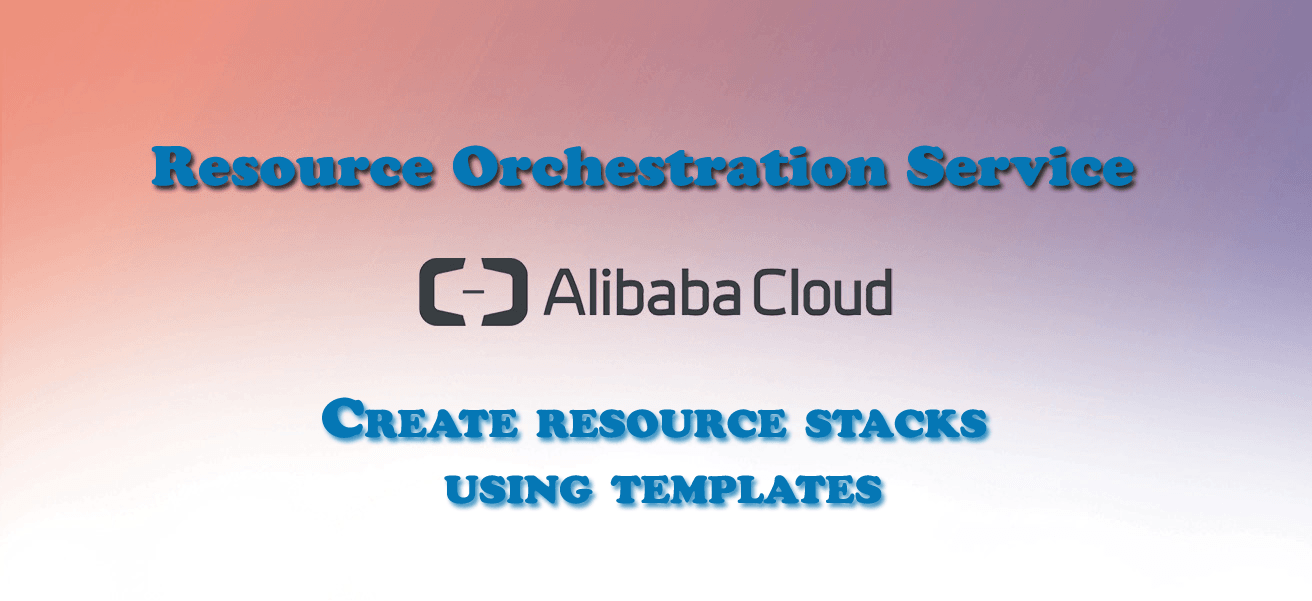How to Create Orchestration Service Resource Stack using Templates
ROS can automatically create and configure all resources for automatic deployment, operation, and maintenance according to your template.
Alibaba Cloud Resource Orchestration Service (ROS) is a service that helps you simplify the cloud computing resource management and automate O&M. After compiling a resource stack template, define what cloud resources you need, the dependency between the resources, and the resource configurations.
With the orchestration engine, ROS can automatically create and configure all resources for automatic deployment, operation, and maintenance according to your template. An orchestration template is a text file in JSON format that you can read and edit at any time. You can compile your template in JSON directly, or you can use Visual Editor in the ROS console to compile the template more visually. You can control the template version with tools such as SVN or Git.
You can also enable IAC (Infrastructure as Code) using API, SDK, and other methods to integrate the orchestration capabilities of ROS into your own applications.
Resource Orchestration Service (ROS) uses a template to create a group of Alibaba Cloud resources. This group of resources is defined as a resource stack, or a stack. ROS manages and maintains this group of resources through the resource stack.
You can customize Alibaba Cloud resources such as security groups, Elastic Cloud Service (ECS) instances, Virtual Private Clouds (VPCs), and ApsaraDB for RDS (RDS) instances in your template.
Procedure
If your template fails the validation process, see one of the following:
Format:
Make sure that the template is a valid JSON file with UTF-8 encoding. Valid means that content can be correctly interpreted as JSON.
Version (ROSTemplateFormatVersion)
Make sure ROSTemplateFormatVersion is correctly spelled and the value is 2015-09-01.
Mappings
Make sure that mapping definitions meets the Resource Orchestration Service (ROS) requirements.
Parameters
Make sure that parameter definitions meet the ROS requirements.
Resources
Resource ID cannot contain the slash (/) characters.
A resource definition must contain a Type with a String value.
A resource definition must not contain anything other than Type, Properties, Metadata, DependsOn, DeletionPolicy and Description.
Outputs
An output must have a value defined.
Unsupported resource type
If the template contains unsupported resources, validation fails.
Others
Make sure the size of the template file is no larger than 512 KB.
Make sure the template does not contain any top-level object other than ROSTemplateFormatVersion, Description, Mappings, Parameters, Resources, and Outputs.